The private search engine Startpage is my search engine of choice. If you are a long-time reader, you know that I made the switch from using Google first to DuckDuckGo, and then to Startpage, back when news about Prism and other government surveillance and privacy-invading activities hit the world.
Startpage works considerably well out of the box. Open the site, enter your search query, and browse the results. It features web, image, and video searches, and ships with a couple of extras that make the experience even better.
I mentioned the Startpage proxy in 2014 already that enables you to load results anonymously, and posted a list of ten tips to improve Startpage search back in 2014 as well.
This guide will focus on tips that are new and have not been mentioned yet.
Startpage Tips
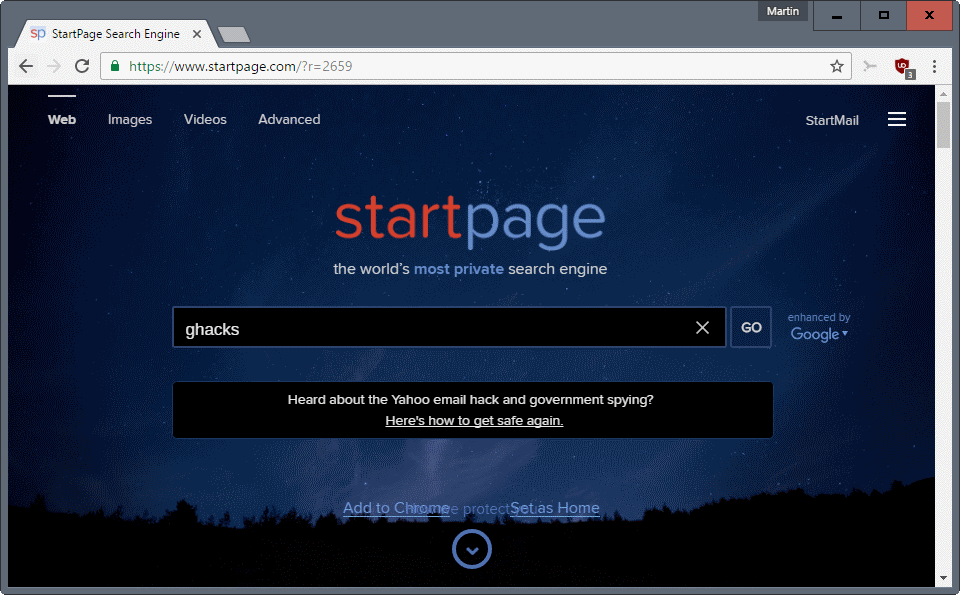
The following tips let you customize your Startpage search experience. All options are accessible on the preferences page.
Only connect to servers
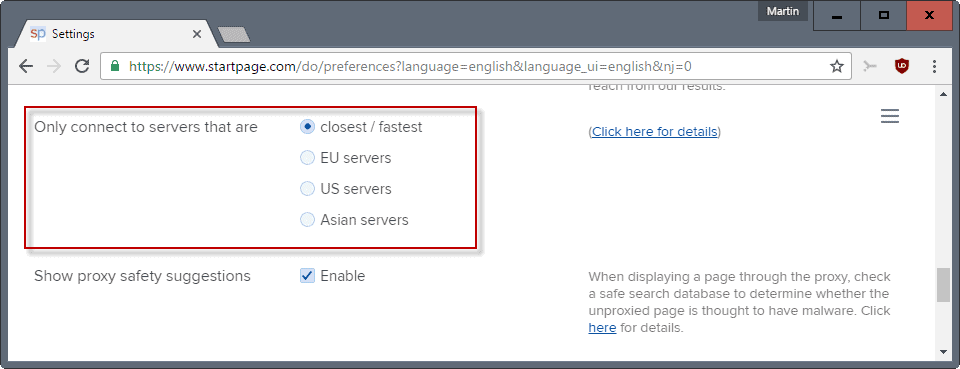
Startpage will connect you to the closest (of their) servers when you connect to the site and run searches on it. This ensures quick response times.
You can change that default option in the settings. Basically, what it allows you to do is set a server that you want to be connected to.
So, if you don’t want your search queries to be processed by a server in the US for instance, you could set this option to EU or Asian servers instead to avoid that.
The four options provided are a) closest, b) EU servers, c) US servers, or d) Asian servers.
Homepage Search Mode
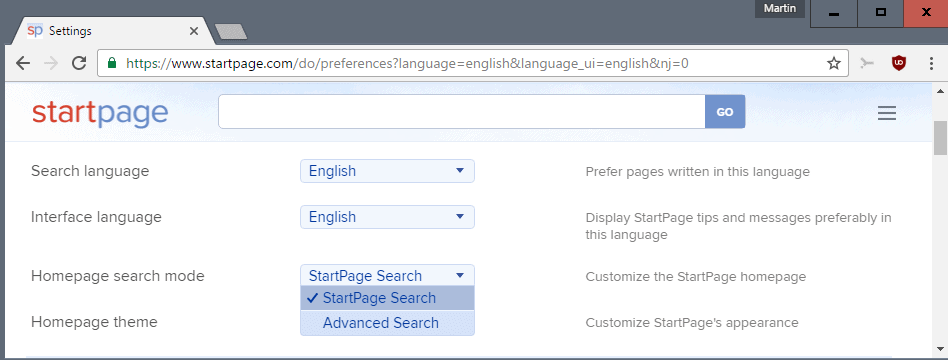
If you happen to use the advanced search interface regularly, or maybe even exclusively, then you may find this option useful.
It allows you to switch from the basic search interface to the advanced search interface by default. So, whenever you open Startpage, the advanced search interface is loaded directly.
Homepage Theme
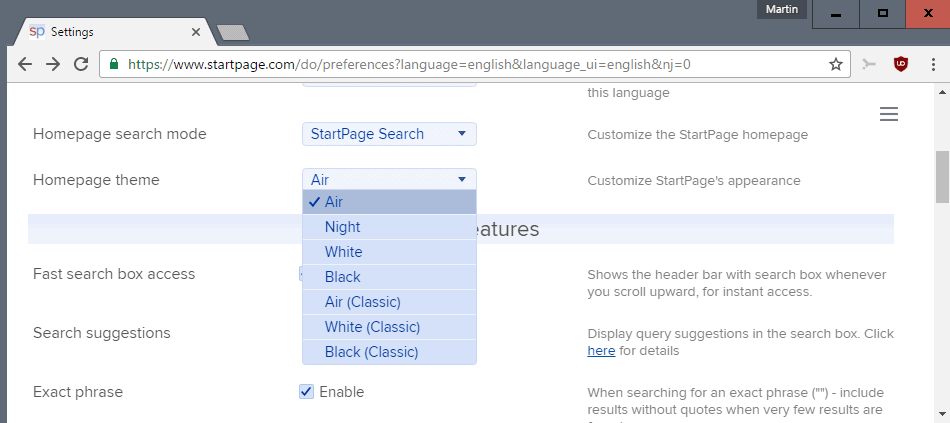
Startpage supports several themes that you can switch between. The default theme is called Air, and it is a light theme. You can switch to night for a darker theme, or white or black, which are like Air and Night, but without the background image for the most part.
Last but not least, you may also switch to classic themes if you prefer those. The classic themes change link placements on the Startpage homepage though, so keep that in mind.
The main use here is for users who prefer a dark theme instead of a light one, and for users who prefer a basic design when it comes to search (by removing the background images).
Search Suggestions
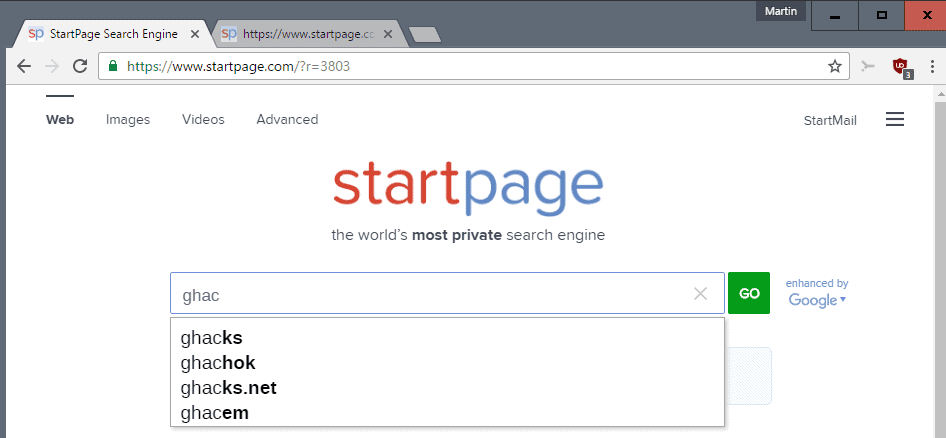
Startpage displays no search suggestions by default. You can enable those in the preferences. Startpage’s suggestions system is different from many others as it puts privacy first and foremost.
The search engine displays general suggestions and won’t display user queries as suggestions. Startpage shows “generally relevant suggestions” for queries only. Suggestions honor family filter settings.
Switch the “search suggestions” option in the Startpage preferences to “on” to enable suggestions.
Automatic highlighting
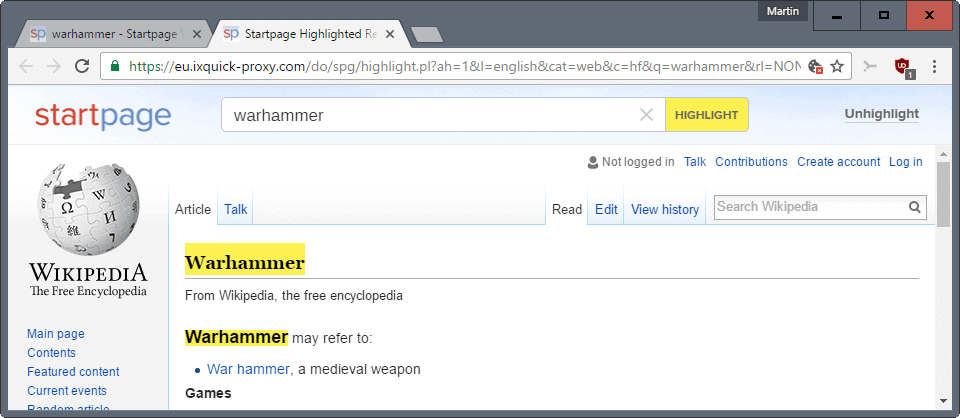
This is another interesting option. It highlights the search term on the web page that you open when you click on results.
But that is not the only thing that happens. Startpage opens the result using its proxy as well. If you enable the option, all results are automatically loaded using the proxy.
So, if you always want to use the proxy, this is one option to automate this.
Now You: Which search engine do you use primarily?
Summary
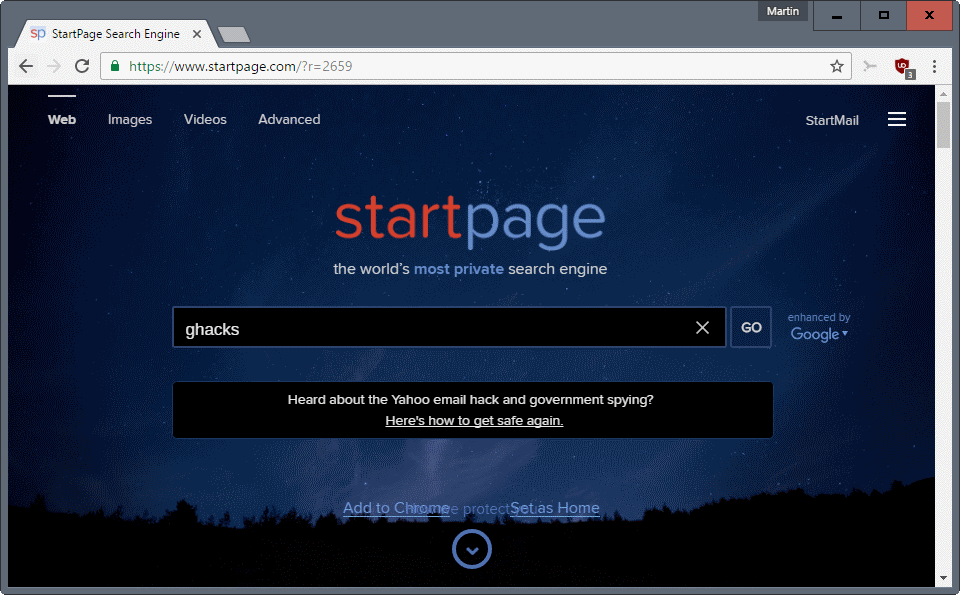
Article Name
Five Startpage Tips to improve your search experience
Description
Five tips to get the most out of the privacy focused Internet search engine Startpage that include themes, server selection, and more.
Author
Martin Brinkmann
Publisher
Ghacks Technology News
Logo

Advertisement
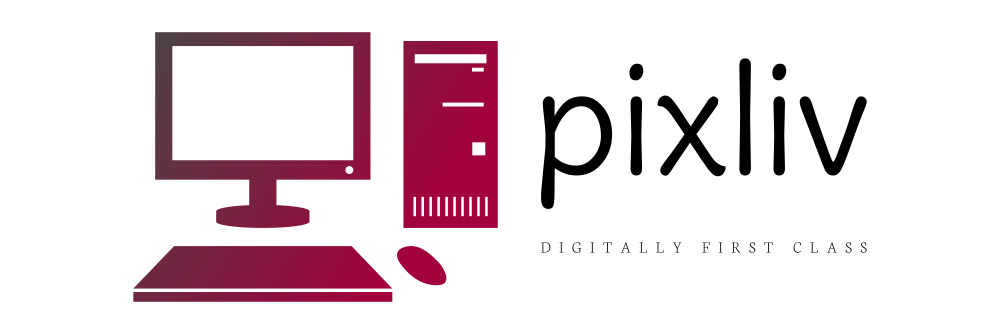





More Stories
Entertainment – Celebrity Gossip
Talk About CCS Technology Development With China Is Good, But Not Enough Without Support From China
Business News – From Newspaper to Internet