[ad_1]
In my full review of the Samsung Galaxy Tab S8 Ultra, I acknowledged that this was Samsung’s more definite answer to a laptop alternative.
It’s large, powerful, and capable of providing productivity that might be lacking in other tablets that tend to be more entertainment-focused.
After doing a full general review, it then made sense to see just how the Tab S8 Ultra could really enhance my work productivity, now that I had it to complement my old trusty laptop.
Here are 5 different work scenarios where the Tab S8 Ultra enhanced my productivity.
1. I used it as a second monitor
Using the Second Screen feature on the Tab S8 Ultra and pressing the Windows key + K on my laptop, I could easily connect them and extend or duplicate my screen.
I’m not used to working on a second monitor as it’s not a need for the type of work I do, but I understand that it’s a productivity booster for many.
After trying it out with the Tab S8 Ultra, I can see the benefits. As someone who usually has many, many tabs open (I even downloaded an extension to help organise them for me, it’s that bad), often switching between the many tabs to reference things was a time-waster.
On the other hand, while opening up two windows simultaneously on either half of my laptop screen for the same purpose was doable, I just didn’t like the aspect ratio I had to work with.
Extending my screen to the Tab S8 Ultra was a game-changer. I could see more things without compromising on their sizing, and didn’t have to constantly Alt + Tab just to move around windows.

It came in handy when writing or editing while keeping an interviewee’s responses in sight off to my side, or even for Googling stuff without hassle.
The only thing I had to get used to was typing on my main laptop while looking at the Tab S8 Ultra, but it wasn’t a hindrance to getting my work done.
I did notice a slight lag in input on the tablet, however, which sometimes made fixing typos frustrating. For example, I’d be backspacing, but the lag wouldn’t register the action until a bit later, leading me to over or under-backspace. (Or is this just an impatient “me” problem?)
2. I used it to watch shows on the side
Full disclosure: I can’t fully focus on work while watching something on the side, but I know some of my colleagues who can. Sometimes I do play videos on another device like my phone while working on my laptop though, just for the background noise.

If you’re able to multitask and love watching shows while doing something else though, the Tab S8 Ultra makes for an ideal companion.
Its 14.6-inch, 1,848 x 2,960 px display that can go up to 120Hz is beautiful and will do all your Netflix shows justice, with four stereo speakers that are loud and clear enough to fill a room.
3. I used it as a video meeting tool
Equipped with great back and front cameras (seriously, the quality was surprising), using the Tab S8 Ultra as a video meeting tool is a no-brainer.

Although, admittedly, my need for that has been reduced after we all returned to the office. It still comes in handy if you need to virtually meet with clients or partners though, or in my case, with interviewees.
The quality you get is much better than most built-in laptop webcams, and the mic pickup is decent too.
4. I used it to take notes
With the Book Cover Keyboard and S Pen, taking notes on the Tab S8 Ultra is more than a breeze. While watching a video or in a virtual meeting on my main laptop, I can take notes on the side by typing it out, but sometimes the keyboard can get a bit loud and disruptive.
This is where the S Pen comes in handy, since it’s quiet and fast, mimicking my natural handwriting speed and ease. The 2.8ms latency of the S Pen means that it feels smooth and responsive with very little lag.

Thanks to the Convert to Text feature, I can also convert my messy handwriting into neat, uniform text, and it works well for the most part. Hopefully one day instant handwriting-to-text conversion can happen in real-time, which I feel would improve the note-taking experience.
The next one is a bit of a cheat, and I’m not sure who would actually really stay productive this way, but hey, I won’t judge unique working styles if they actually help some people get their work done efficiently.
5. I used it to game on the side
I remember I used to take short breaks during the workday when we were all still WFH, and I would log on to a game with my friends and just play around for about 30 minutes.
It was a stressful time, and that brief moment of respite was usually enough to keep me going for the rest of the workday.
In the same way, I can see the Tab S8 Ultra being used for this purpose, since it can easily switch from being a work tool to an entertainment one.
I could be using it as a second monitor for a few hours, then take a break and open up Genshin Impact for a bit of in-game daily tasks.

Those who play idle or farming games could opt to just keep the Tab S8 Ultra active for that purpose, since it allows you to keep an eye on your game on the side without needing to be hands-on with it.
Something to note though is that due to the tablet’s size, a lot of mobile games aren’t optimised for it, but you can always tinker around in Samsung Labs to find your optimal settings.
-//-
There’s one other major productivity feature on the Tab S8 Ultra specifically for digital artists, but it didn’t feel fair to include it above since I’m not one myself.
The most creative I’ve gotten with art was by using some acrylic paint on my school drawing book to replicate my favourite anime characters. (I never even finished a single drawing, but I’m still proud of what I achieved then.)
But for those who are, I believe that the Tab S8 Ultra and the S Pen could make for a decent drawing device.
One way I’ve seen professional artists on YouTube utilise the tablet is by connecting it to their main laptop/PC, and optimising it for Drawing/Gaming for a faster response.
Then, they make the tablet their main display (Second screen only) and check off the box that allows them to use a pen, mouse, keyboard, and more, for input on the tablet.
This way, they should be able to create art easily on the tablet using their preferred digital art software.
According to digital artists who have reviewed the Tab S8 Ultra as a creative tool in their work, it performed well, albeit with some slight lag from the S Pen’s input.
Overall though, they noted that the feel of the S Pen and its performance was more than satisfactory, so this is another way that the Tab S8 Ultra can enhance work productivity, particularly for digital artists.
With my lack of skills though, I’ll stick to happily colouring in outlines on the PENUP app when I’m on a work break.
- Learn more about the Samsung Galaxy Tab S8 Ultra here.
- Read more VP Verdicts here.
[ad_2]
Source link
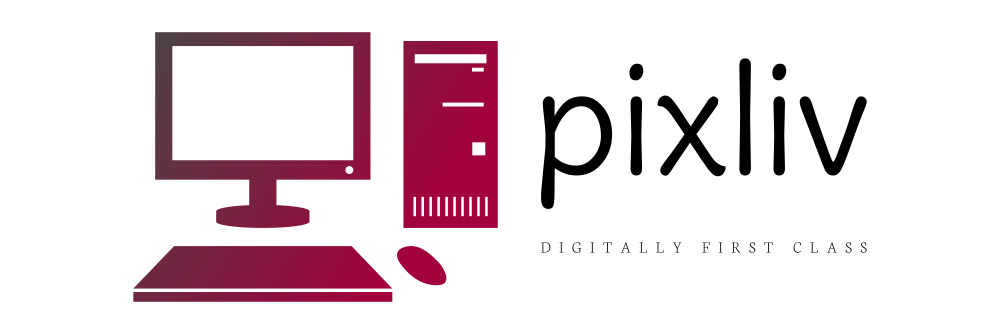





More Stories
Computer Knowledge (Literacy)
5 Ways to Use Articles in Internet Network Marketing
Learn to Be a Successful Network Marketer on the Internet